Optimize Business Central SaaS Cloud Storage
It’s no surprise—Business Central is collecting more and more company data. Purchase invoices, delivery notes, emails, notifications, or product photos are processed through the ERP and end up taking up valuable storage space in our SaaS environments. Making proper use of this space has become a key factor in ensuring our systems function correctly. In this post, we’ll analyze this increasingly common issue point by point and help you solve it without losing capabilities and while optimizing costs.
Storage capacity in Business Central SaaS
To fully understand the storage issue, we must start by understanding how much space we have. Microsoft Business Central provides 80 GB of default SaaS storage per tenant. These 80 GB include all environments, whether production or sandbox. Additionally, Microsoft adds 2 GB per Essentials user, 3 GB per Premium user, and 4 GB per additional environment. For example, with 5 Essentials users, the total database capacity would be 90 GB.
More and more clients are reporting storage shortages, especially those implementing OCR solutions or who routinely attach PDFs of purchase documents. It’s important to note that this capacity may be insufficient for companies with large volumes of data or specific storage needs. In such cases, it’s possible to acquire additional capacity through extra licenses or external storage services. That’s why at Grupo Dynasoft, we actively work with our clients to minimize storage use and implement the most suitable solution for their business processes.
How can I monitor my Business Central storage?
First and foremost, Business Central provides tools to monitor storage usage in the admin center, accessible from the BC settings menu (the gear icon at the top right of the screen). The Admin Center is only accessible to Dynamics administrators. If you don’t know how to access it, contact our support team. In the left-hand menu, you’ll find the CAPACITY option, which includes a visual and detailed dashboard showing the status of each GB in our ERP.
- - Storage usage: At the top of the screen, you’ll find a bar showing total database usage. It displays the amount of space used and available, with the exact value in GB.
- - Storage by source: Just below is a table showing where your total storage capacity comes from (remember: 80 GB by default, 2 GB per Essentials user, 3 GB per Premium, 4 GB per additional environment).
- - Details by environment: The screen also shows specific details for each environment (production and sandbox). You can see how much space each environment is using and even analyze it table by table.
What happens if we reach the storage limit?
This is an increasingly common scenario, whether due to migrating NAV to SaaS and carrying over historical data or attaching many documents. Regardless, once the limit is reached, it’s important to know that:
- - Operations are not interrupted: Existing transactions and processes will continue to function normally (according to the official Microsoft version).
- - Administrative restrictions: You won’t be able to create new environments (production or sandbox) until you reduce usage or increase capacity.
- - Automatic billing: Microsoft may apply automatic charges for excess storage if the situation is not corrected.
- - Performance issues: In some cases, we’ve observed slowness when the contracted capacity is exceeded, especially if Business Central is used as the main repository for documents or images.
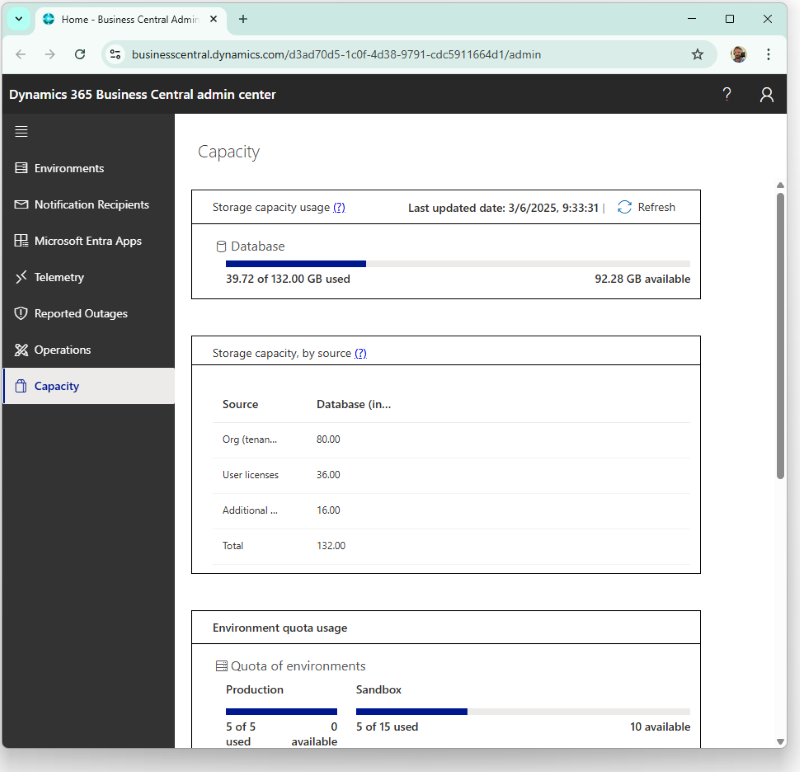
In our document manager, we have an entry that analyzes this topic in detail. If you want to learn more, take a look.
I’ve reached my storage limit—now what?
First and most importantly—and although it may seem obvious: To solve capacity issues in Business Central, it’s always recommended to monitor database usage and delete unnecessary data.
From experience, when the storage limit is reached, one factor is behind it 90% of the time: test environments. Whether a sandbox was created or a company was duplicated, users often forget to delete these copies, which remain and take up valuable space. Creating production copies is a great strategy to avoid “breaking anything,” but it’s important to follow some recommendations to avoid ending up with an endless list of copies. That’s why, internally, our technicians and consultants always identify them by including the creator’s initials and the date the copy was made. This way, we can ensure we don’t delete a test environment that’s still in use—and give a proper nudge if the creator abandoned their “creature.” When developing new features or improvements, sandboxes are essential. Before deleting an environment, make sure it’s no longer in use—otherwise, we might erase work that hasn’t yet been moved to production.
In companies where continuous development takes place, the occupied space can double or triple. That’s why our first recommendation is to review the list of environments and companies and delete any copies or environments that are no longer in use. This is not a permanent solution, as our production environment will continue to grow day by day, but it usually provides a short-term fix while more lasting solutions are implemented.
In the long term, Microsoft recommends applying a "hygiene" policy from the very beginning to ensure we only store data that adds value to our organization. Retention policies are configurable rules that allow for the automatic deletion of old or unnecessary data from certain tables, especially system logs. Their main goal is to reduce occupied space and improve performance. Since these policies affect the data we store, we recommend contacting the support team, as a poorly defined policy can lead to data and document loss. However, there’s no need to fear them—just respect them. This solution is key to solving the storage issue before paying to expand database space.
https://learn.microsoft.com/es-es/dynamics365/business-central/admin-data-retention-policies
For clients with many years of historical data, it is possible to run processes to compress entries and delete historical records. This option is available from the "Data Administration" screen. It’s a delicate operation and should only be used after conducting an audit with the support team.
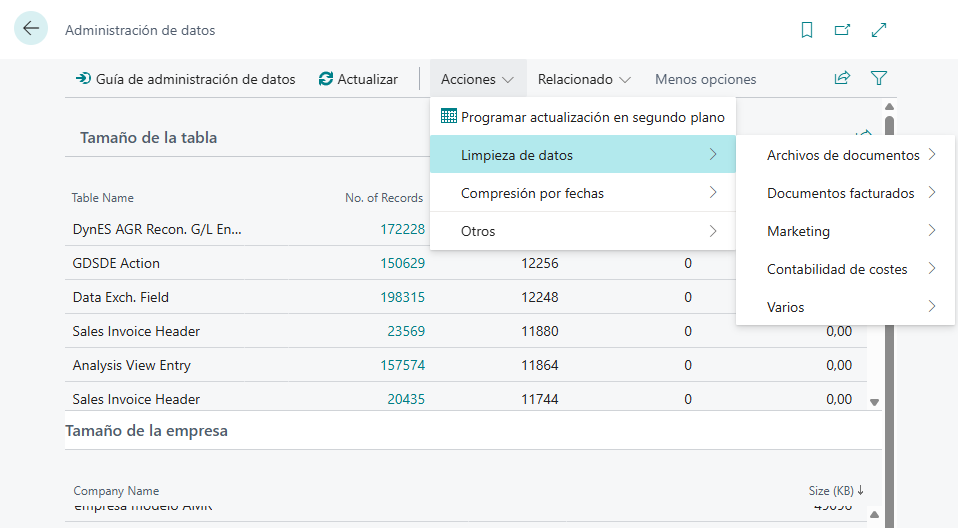
Alright, we no longer have unnecessary sandbox or test copies, and we’ve defined our data retention policies properly. Still, our capacity chart remains in the red. What can we do? At this point, we have no choice but to expand storage or move the information elsewhere. But it’s important to do this wisely, as some of the available options are not exactly cheap. In this case, our support team should conduct a detailed analysis to offer the most suitable option.
EXPANDING BC STORAGE SPACE: maximum capacity, (minimal savings)
Microsoft’s solution is very elegant, works very well, and is flawless—but it has one major drawback: cost. The vendor offers the option to expand space in 100 GB packages at €491.40/month or 1 GB at €10/month (NOTE: rates valid as of June 2025). All good if your budget is NASA-sized. Of course, if you can afford it, it’s the most recommended option—zero headaches. But if your budget is limited (or you’d rather spend your fortune on other types of entertainment), we recommend you keep reading—what we’re about to propose at Grupo Dynasoft might interest you.DYNASOFT SOLUTIONS to offload your BC environment
Based on the standard functionalities provided by Microsoft, at Grupo Dynasoft we’ve implemented a series of enhancements that allow us to optimally manage data storage using resources external to Business Central. Basically—and to put it simply—the idea is to move things elsewhere without losing functionality: Good, Nice, and Cheap. What we achieve is that BC stores attachments in an alternative storage space, much more economical and with Microsoft’s security guarantee, without sacrificing many of the system’s advantages.AZURE BLOB storage: the most economical solution
Azure BLOB Storage is Microsoft’s native cloud storage solution designed to store large volumes of unstructured data, such as PDF documents, images, XML, JSON, etc. In the context of Business Central, it is used to decentralize the storage of attachments, relieving the load on the main database. At Grupo Dynasoft, we’ve enhanced this functionality to get the most out of it, so we can combine savings without sacrificing many of the benefits or features that Business Central offers. So far, it’s all advantages—but we must also consider the (few) drawbacks of this solution.
Performance
By introducing a new factor into the equation, we slightly complicate the solution’s architecture. You need to become familiar with the Azure environment (note: only at a system administration level), and BC must be properly configured to move data to this new location outside the ERP environment. This dependency on external services (okay, Azure is Microsoft, just like BC, but from our perspective, it’s still an “external service”) can cause some slowness. Additionally, filters, searches, or custom views cannot be applied to the documents, and some native BC functionalities (like previews or approval workflows) may not be available for external documents. But don’t panic—Microsoft allows us to apply storage policies to move older, less-accessed documents to BLOB storage, so the impact is minimal.
Cost
This could actually be considered an advantage, as this option is super economical. However, we want to highlight one factor to consider. The cost of subscribing to this additional space is based on the volume used and the incoming/outgoing traffic. To minimize costs, it’s important to move to BLOB only those documents that won’t be accessed frequently. For this, data retention policies will be our best allies. As for billing, the system is pay-as-you-go (storage and traffic), so it can be tricky to estimate costs due to many influencing factors. Microsoft provides us with a calculator to help us create an approximate budget, and it allows us to set monthly limits to avoid surprises. When well managed, this solution offers an unbeatable cost per GB.
Availability
As it is unstructured storage, documents will only be available to users through BC. That is, there is no other interface or window to access the data—you must go through Business Central. Although, if you think about it, this offers certain advantages from a security standpoint.
SharePoint: the most flexible solution
SharePoint offers a number of advantages worth considering when managing the biggest source of overload in our BC storage: attachments. This is the perfect solution to free up database space, and it may even be more interesting than storing documents within BC, as we add the power and features of the best document management system on the market. SharePoint is the cornerstone of our Dynasoft Approvals product because it allows us to tag documents with metadata to ensure they are processed correctly within the company. This way, the document is not restricted to the BC environment nor constrained by the ERP. To keep a critical eye, let’s look at its disadvantages:
Implementation
SharePoint is a bit like Microsoft’s “Letter to Santa”—this platform is so flexible it can adapt to almost any corporate process. This accumulation of features can make the implementation project infinitely complex. Fortunately, at Dynasoft we have Dyn Approvals, which is a solid foundation to start from and simplifies and standardizes the rollout.
Cost
SharePoint uses corporate OneDrive, which is a clear cost advantage, as the extra GB in OneDrive is almost 200% cheaper than in Business Central. However, it’s still more expensive than Azure BLOB storage, but the operational difference is significant.
What will happen in the future: Pricing review
The trend is clear—there’s more and more data in Business Central, and it keeps growing. In response, the vendor has announced an increase in storage allocations per license type, along with a subscription price review effective October 1, 2025. Basically, the subscription price will increase by about €10/month (we know it will be $10 for Essentials, but we don’t yet have the official euro rates), and in return, Essentials will go from 2 GB to 3 GB of storage, and Premium from 3 GB to 4 GB.This price increase is part of Business Central’s continuous improvement process. There’s no doubt that Microsoft has stepped on the gas and offers a business management platform far ahead of its competitors in terms of functionality—especially with the incorporation of AI in combination with COPILOT. The last time Microsoft adjusted pricing was five years ago, and we must admit that, although it’s always painful when our wallets are affected, the benefits and pace of improvement Microsoft delivers are worth it. At Grupo Dynasoft, we work actively to keep you informed, help you maximize functionality, and minimize tool costs. In the coming weeks, we’ll share all the details as the vendor releases more information.
Remember that our sales team is 100% available to help clarify any questions you may have. Contact comercial@grupodynasoft.com and our team of experts will assist you as soon as possible.
Share