Updates from version 23 of Business Central (Vol. I)
Microsoft has stepped on the accelerator in this late 2023 and includes a myriad of new features in the second major release of this year: improvements in warehouse management, the long-awaited prorated VAT, Analysis in record listings, AI-generated product descriptions, enhancements to the search engine... Business Central version 23 arrives loaded with novelties, and at Dynasoft, we've taken the time to analyze them in detail to integrate them into the day-to-day operations of our clients.
First of all, how do you know if you're already working on BC 23? Very simple. Click the help button (?) at the top right of the screen, and then go to Help and Technical Support:
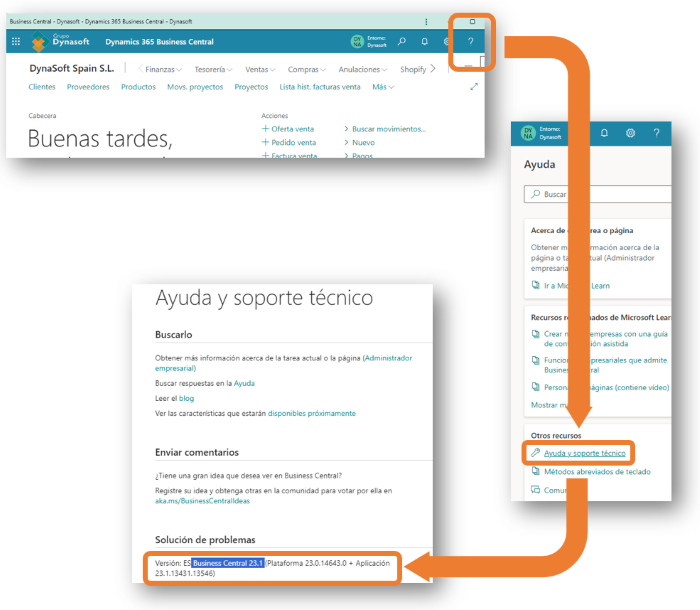
Are you already on V23? Perfect. Not yet? Don't worry, Microsoft will be rolling out the version over the next few weeks.
Let's get down to business... What does version 23 bring us? This will be brief, so we'll make 2 blog entries; the second one will be published next week!
ANALYSIS IN LIST VIEWS
How many times have you had to export data to Excel to count the number of records in a list, to know how many customers you have, or to find out the total debt of a customer in the Movs table? With the new analysis option, this problem is solved. When activating this option, the list becomes a mini Excel, allowing us to work with the data as if it were a pivot table.
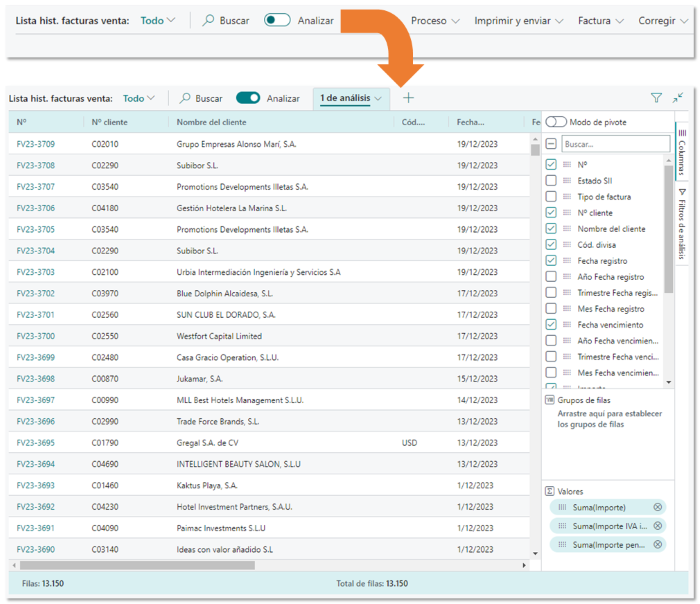
-
Firstly, the system presents a WORK TAB that can be edited and created as many as the user needs. The system allows dragging fields to the Row Group areas, and if we mark the Pivot option, we can also drag to the Column Group. A hierarchy is established on this screen by VAT ID / Customer No./Name/Balance. The system groups the information by VAT ID, and when clicked, it displays the hierarchical data.
-
.png)
When activating PIVOT mode, the system allows including a field in the header, and we have opted for the customer's name, filtering the information in the lines by the specific customer. -
.png)
Finally, it allows copying and pasting into Excel while respecting the headers, as this format cannot be "sent to Excel" as available in the LIST format on the page.
ADD ANY TABLE FIELD TO THE CORRESPONDING PAGE
All of you are familiar with the process of customizing views since you use it daily to adapt them to your daily needs. This tool allows us to show, hide, or move fields, but historically, it was limited by the availability of fields. Historically, Microsoft has hidden certain table fields, and in case of need, the partner had to intervene to make this information visible.
Until now, the user clicked the cogwheel icon in the upper right to click CUSTOMIZE and thus access the fields designed for the work page. Using the mouse, they selected the field and dragged it to where they wanted to visualize it.
Now the user finds the RECOMMENDED FIELDS button. We can ignore this button and use the magnifying glass to locate the field. Previously, the system showed us fields that were not on the page but did not inform us about which ones were already there. Now, the information is enriched, as it provides the data of whether it is displayed with an icon that may resemble a crossed-out eye.
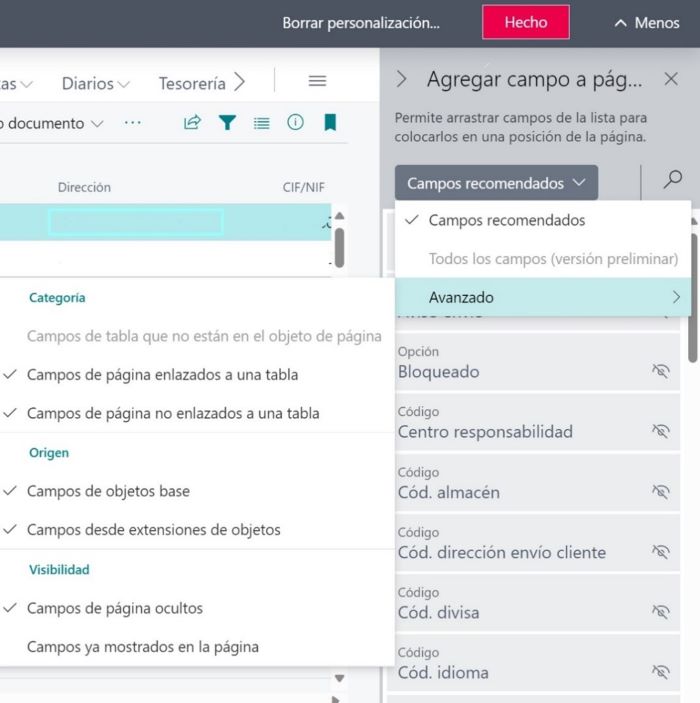
If I choose to drag the field, the system continues to show me the fields NOT displayed on the page. But if I want to know which fields are already displayed, we go into the advanced menu to check the option 'Fields already shown on the page,' and thus the user can see the displayed and not displayed fields.
TABS IN THE BROWSER
When you need to work in different sessions to view different companies or different pages of the same company, you choose to duplicate tabs in the browser. Until now, Business Central provided more information in the tabs to have a reference about the information you have open. Now BC provides more information in the tabs to have a reference about the information you have open.

LOOKUP - SHOW DETAILS
When opening a list in a system field and wanting to access the record, two steps were required: Access the List (Alt + Down Arrow) and Open Record. Now we have the option SHOW DETAILS to open the record directly. This functionality was available until NAV 2018 and was lost with the transition to Business Central, and now, after years of user demands, this option is available again.
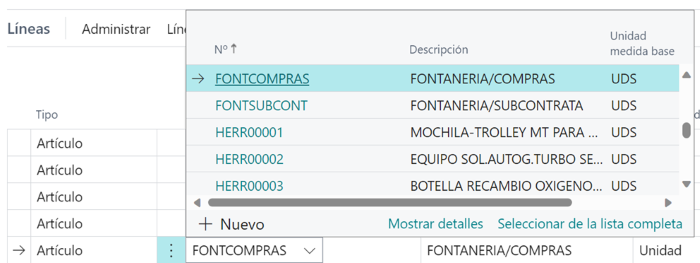
DOCUMENT DATE PURCHASE vs. ACCOUNTING REGISTRATION DATE
Until this version, there was a direct relationship between these two dates, which brought some controversy because changing one changed the other, and this procedure was not shared by all users.
Now, from Purchase and Payments Configuration, you can unlink this relationship between dates.
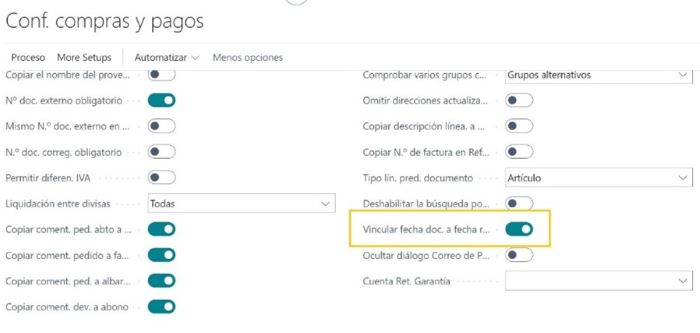
TELL ME WHAT YOU WANT TO DO
The search tool has also been modified for greater performance. They removed the search for apps in the marketplace to accelerate its functionality. It also incorporates, as a novelty, the search for data specific to the configured master information. We must indicate which tables it looks for and which ones it doesn't in Data Search Configuration. For example, suppose we have a company registered both as a customer and as a supplier. With this new functionality, we can search for everything we have invoiced or have been invoiced at a glance.
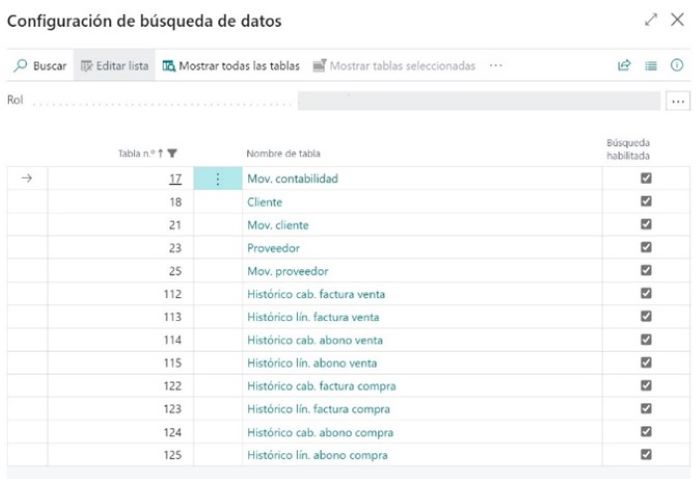
In this entry, we have explored a good part of the novelties that Microsoft has incorporated into Business Central. However, the story does not end here. In the next volume, we will unravel more details about this release that will broaden our horizons. Get ready for another dose of novelties and knowledge; the story continues.
Share